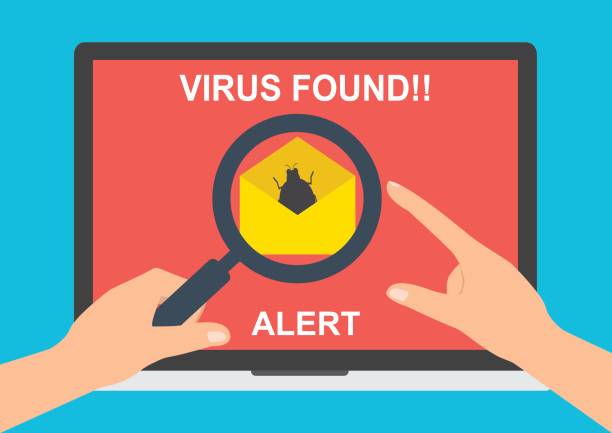
How to Protect your Computer from virus and Worms
The internet is a vital part of many lives, and some of us use it constantly throughout the day. But that constant usage has increased the risk of infection by viruses and malware, leading to potential data loss and identity theft. Every internet user should be versed in how to prevent virus infection and what to look for. Think of it as a driver's manual for the internet superhighway. Armed with the knowledge to avoid getting and spreading virus infections, you'll not only make the internet safer for yourself, but for everyone else you connect with.
Part 1
1.Check your Mac's or PC's settings.
At the bare minimum, you should have your default firewall enabled, have reputable antivirus software enabled and up to date, and have your computer automatically install software updates.
2.Install a reputable antivirus program.
Note that there may be no need to install an extra antivirus program on newer computers, since they have built-in security features or AV software that does the work better than other AV. If you choose to install AV software, though, be very careful where you install it from, as there are many viruses that trick you into thinking you have malware, even though you do not. Some solid options include:
- Microsoft Defender (Already installed on Windows 8 and 10)
- Norton
- McAfee
- MalwareBytes
3.Install a reputable antivirus extension.
Because of the nature of modern browsers, antivirus software cannot run as extensions on their own; you will have to download extensions for these browsers. Even then, only install extensions from reputable sources, as there are many viruses that trick you into thinking a safe website is malicious, even though it isn't.
4.Back up your data to a remote location.
This can be the cloud or it can be a remote drive on your network. Storing all your files online mitigates damage caused by viruses. Don't back up to USB drives, as they can be affected by viruses.
Part2
Changing Your Behavior
1.Avoid clicking on everything.
There are thousands of banner ads and pop-ups on the internet that are designed to get your attention and make you click. Due to the way most modern browsers work, there are very few ways for you to get infected with something online unless you click on it yourself. This means you should avoid clicking on banners for offers that are too good to be true.
- Make sure your browser is configured to always ask before running files and downloading automatically. If you have to confirm everything, you are much less likely to get infected.
2.Beware of misleading pop-ups.
Some of the most nefarious pop-ups on the internet are designed to mimic the look of legitimate anti-virus software. These pop-ups attempt to trick the user into thinking their antivirus software has found an infection. When you click the pop-up, however, the adware is actually installed.
- Instead of clicking the warning, close the pop-up window and open the antivirus program on your computer. You most likely will not see any warnings. If you are still worried, run a scan using your installed software.
- Don't try clicking the "X" to close the pop-up window, as this will usually lead to more pop-ups. Instead, use the Task Manager to get rid of it. Alternatively, you can install and use an adblocker to prevent ads appearing in the first place.
- Other pop-ups may warn of an infection that only their software can fix. No legitimate antivirus company will advertise their product this way, so avoid clicking on any of these pop-ups.
- Check to ensure that your browser is configured to block pop-ups.
3.Clear your cache.
Pop-ups can store information in your browser's cache, leading to them reappearing constantly. To help prevent this, clear your browser’s cache regularly.
4.Don't go where you're not supposed to.
As viruses are illegal, they thrive on other illegal sites. Avoid sites that let you download copyrighted content or other illegal communities. File-sharing is a quick way to get infected files. You will find that your computer is much less prone to infection if you avoid things you shouldn't be doing.
- Besides viruses from files you download, many of these sites will have a litany of annoying pop-ups and misleading advertisements. All of these could lead to virus and spyware infection.
5.Install apps from reputable sources only.
Don't install apps from websites you do not know. Even then, be careful when downloading content from databases such as download.com and mediafire.com.
- On Windows 10, you can enable warnings or even block the download or installation of desktop apps.
- Mac will warn you when installing apps from outside the App Store.
6.Do not click on links in emails.
Such links could contain malware. If you need to, manually punch the URL into the address bar. It will help you catch suspicious URLs.
- Some email services offer link protection. Don't rely on it, but use it as a tool to prevent the installation of malware.
7.Do not click on pop-up ads.
Such ads are usually not compliant with modern advertisement standards.
- Even when clicking on AdChoices advertisements, remember that some advertisers misuse the symbol for non-compliant advertising.
8.Do not complete surveys or install apps for "free" products or goods.
Block bot accounts that offer such services, and report them to the website operator. Such surveys only intend to collect personal information or install malware onto your computer.
- In particular, avoid buying followers/subscribers/fans or completing surveys/downloading apps to get fans. It is never a good idea to give your personal information to a website you do not know. Let growth on social media come naturally.
9.Do not contact numbers in tech support scams.
Such scams intend to get your personal details, take control of your computer, demand payment, or install difficult-to-remove malware onto your computer. If you fall for such a scam, report the number to the FTC.
- Note that real companies will not contact you or give you a number to call if your computer is infected with malware.
10.Be selective with your downloads.
There are programs available for nearly every task you can think of, but ask yourself if you really need the program that you are about to download. Do a little research about your task; you may find that you already have a program capable of what you want to do. Downloading extra programs for every task you want to complete increases the likelihood that you'll download something malicious.
11.Look at the extensions for files you're considering opening.
Mischievous files often have fake extensions designed to trick you, such as ".txt.vb" or ".jpg.exe". Windows will often hide common file extensions to make browsing through your files and programs more visually appealing. Double extensions exploit this by hiding the second, dangerous extension. If you normally don't see extensions on your computer and it all of a sudden appears on a file that you've downloaded, you may have downloaded a malicious file that is hiding as something else.
- To make your file extensions visible, open Windows Explorer, click the View tab/menu and select Options. Click the View tab in the Folder Options window and uncheck the "Hide extensions for known file types" box.
12.Scan your downloaded files.
If you have an antivirus program installed, you should make a habit of scanning files that you've downloaded from unknown locations. Most antivirus programs allow you to immediately scan specific files by right-clicking on the file and selecting your antivirus from the list of options.
- Always scan ZIP files as these often contain multiple files in one archive.
- Email programs will often scan your email files for viruses automatically, but you should still scan any downloaded files with your own antivirus program.
- Both Windows and Mac scan downloaded files to stop malware.
13.Don't open anything you don't trust completely.
A virus or worm can do nothing unless you actually run the program that it is attached to. That means that simply downloading a file does not put you in any real danger. If you decide after downloading that you don't exactly trust the file, avoid opening it or delete it until you can confirm its integrity.
14.Read the license agreement.
You know those legal documents that you always blindly accept when installing a program? Well, shady companies like to use the fact that most people skip them to sneak in clauses about installing spyware and other malicious software. Make sure to take the time to read these agreements, especially from companies that you've never heard of before.
- Also read the privacy policy; if the app collects your data, you want to know how the website uses it.
15.Don't download attachments from a source you don't know.
Email attachments are the number 1 way that viruses and other malware get spread. You should never click an attachment or link in an email from someone you don't recognize. If you are unsure of the sender, get confirmation from them that the file is legitimate before downloading it.
16.Don't download attachments from a source you do know unless you were expecting it.
Many times, people will get infected with viruses that send emails without their knowledge. This means you can receive email from trusted sources but the email itself is not trustworthy. If the writing is odd or the attachment looks off, do not click it. Verify with the person that they intended to send you the attachment you received.
17.Disable image previews.
Many email applications can automatically load images for convenience, but this can leave you more vulnerable, as images can contain malicious code. You should only download the images in an email from a trusted source.
- Note: Some services have started changing way email images are handled, making image loading safer. For example, Gmail no longer disables images on default. Check with your mail provider for the best practices on their service.
18.Beware of odd emails from companies you do business with.
A popular phishing technique is to copy the style of a company email and include links that look similar to the regular URL, but instead send you to a fake site ("povver" instead of "power", for example). These sites then collect personal information that you thought was going to a trusted server.
- Any legitimate company will never ask you for passwords or other personal information through email.
19.Be careful with USB drives.
USB drives are a popular vehicle for virus transmissions, usually without the owner being aware at all. You could get an infection just by inserting the USB drive in your computer (if autoplay is enabled for removable media, which it is by default), or you could get your USB drive infected by plugging it into a public computer (or even a friend's unprotected computer) that might already be infected, especially if many unknown people connect their USB drives to the computer.
- You can use other methods for file sharing, such as online storage or email to send files. Or you can disable autoplay for removable media on your PC which will prevent your PC getting infected automatically via USB and make sure you scan the drive with your antivirus after you plugged it into a strange computer (if you are an advanced user you can check if the autorun.inf file on the drive was edited and if there is an open command in it that links to the virus (Make sure show hidden and system files is enabled) or if all the real files on the drive was were hidden and replaced by shortcuts with the same name that link to the virus).
- You can disable autoplay for USB drives by searching for autoplay settings or going to Control Panel > Default Programs > Change autoplay settings, then uncheck use AutoPlay for all media and devices, then go to removable drive and say take no action. This is an easy way to prevent inadvertently getting a virus by sticking an infected drive in your computer and from spreading a USB virus; however, this will not prevent your USB drive from getting infected if you stick it in a strange computer. So make sure you scan it regularly or even set an icon for the drive in the autorun.inf file and if the icon disappears you know your drive has been infected.
20.Be wary about remote access.
In our more connected world, remote access and remote sharing of resources has become much more prevalent. While this can be great for productivity, it does put your personal machine at more risk if there are a variety of other machines connecting directly to it. Ask yourself if you need that remote connection, and always ensure that your protection software is up to date.
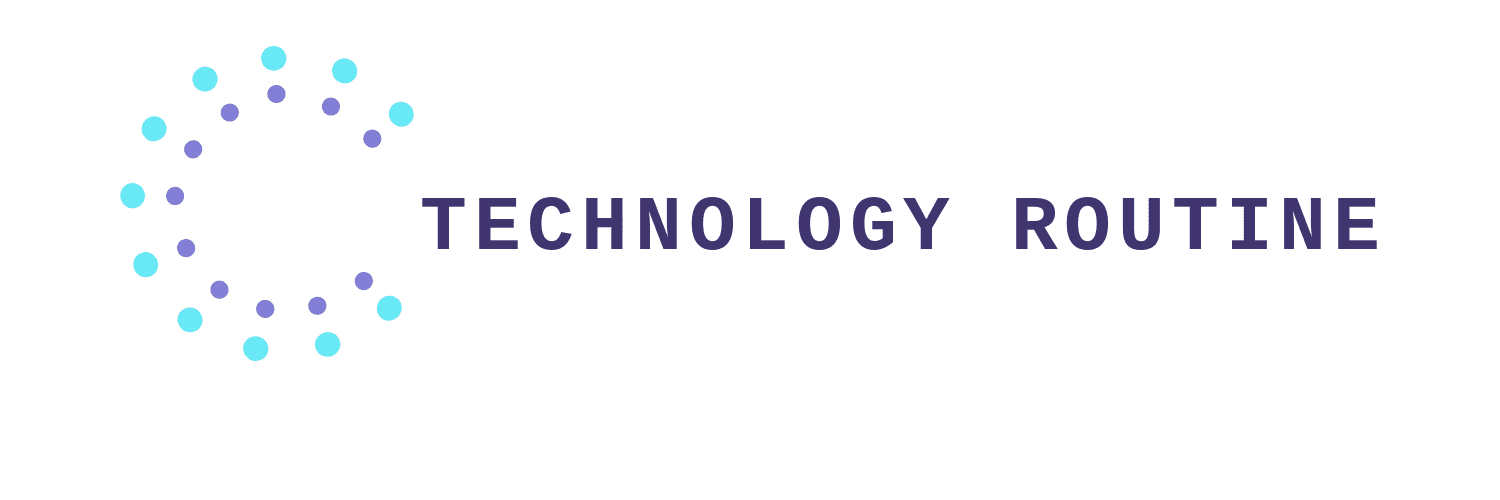

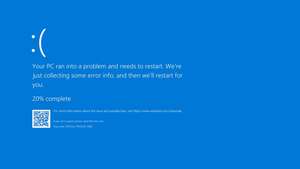


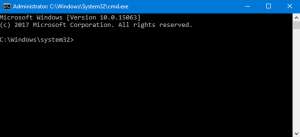

Comments